Choosing the Right Dimensions
The layout’s dimensions are a crucial factor to take into account while creating a successful web page. If your content is too small, it may be difficult to read, and if it is too large, you run the risk of giving your visitors too much information at once.
In the end, the kind of material you have and the objectives of your website will determine the appropriate size. You might want a larger canvas if you are creating a complex infographic or an image-heavy portfolio so that the visual components have more room to breathe.
All you have to do in Photoshop is set these proportions when you create a new file.
Use Gridlines to create a Professional Look
The impact of gridlines is unmatched when it comes to creating a polished, professional design. They give you the direction you need to make sure the pieces of your website are appropriately spaced and positioned.
One of the most crucial instruments in this procedure is the gridline. You can better arrange your material and establish distinct divisions between parts by using these lines. They also create visual appeal by dividing lengthy passages of text into smaller, more digestible sections.
In Photoshop, all you have to do to incorporate gridlines into your site layout is choose the Edit menu and then choose Preferences > Guides & Grid.
From here, you can select whether to display gridlines as a set of dots or as a solid color. You can make use of the gridlines once you’ve activated them.
Set up your background
Choosing the appropriate color scheme and texture is the first step towards creating a stunning and captivating background for your website or digital project.
Start by thinking about the general tone of your design. Are you aiming for a more laid-back vibe, or are you looking for something dramatic and bold? Next, pick a primary color that goes well with the overall impression you want to create.
For instance, use several tones of yellow as your background if you want to convey happiness.Or you might go with blue if you want to come across as a professional.
Add Text to the Background
Next, consider any textures you could add to your website to improve its appearance. Adding texture to your background can give it a distinctive, finished appearance that makes it stand out from the crowd, whether it’s through subtle gradients or eye-catching geometric patterns.
You can easily create a gorgeously colorful and textured background that precisely sets the tone for your design project by following these easy instructions.
To incorporate a background picture, color, or texture fill into your Photoshop website design, just choose Layer > New Fill Layer. From here, you have access to a wide range of fill options, such as gradients, solid colors, patterns, and even photos.
Just click the OK button after choosing the fill type you wish to use, and then modify the layer parameters to your preference. You can quickly add a background that really makes your website stand out with a few clicks.
Create a Header
The next thing you should do is make your layout’s header. This can be accomplished by adding a rectangular shape to the canvas after making a new layer.
Next, give this shape a backdrop color or picture.
At this point, you could want to include a logo in the layout’s header. If so, just drag the picture file into your document after opening it in Photoshop. The image can be resized and positioned as necessary.
You can use the Type tool to create a new text layer if you want to add some text to your header. From here, you may input the appropriate text and select your font, color, and size.
READ MORE: Graphic Design Services: Elevate Your Brand Today
FAQs
-
How should my landing page be designed?
Answer: The design is one of the most crucial aspects of making a website for your artwork. If your website is difficult to use, visitors will leave even if your artwork is wonderful. For this reason, it’s critical that the website be simple to use and easy on the eyes.
-
What does Photoshop’s Page Setup mean?
Answer: All of Photoshop’s printing parameters are managed by the File > Page Setup window, which works in tandem with the Print and Print Multiple Photos dialogs. This is where you adjust the paper’s orientation for printing; portrait mode is vertical and landscape mode is horizontal.
-
Which format works best for a landing page?
Answer: The greatest landing page copy should have a clear message that is simple to read and concise. To make information easier to read, use strong font, headlines, and bullet points. Your landing page should have a reason for each and every word, and that purpose should be to promote your call to action.
Conclusion
You may design a stunning and expert landing page layout that will wow your visitors by using the advice provided above. After your layout is designed, you’ll need a dependable and safe internet host for it.
Reamarc offers top-notch support and secure landing page services, ensuring your landing page in Photoshop is always operational

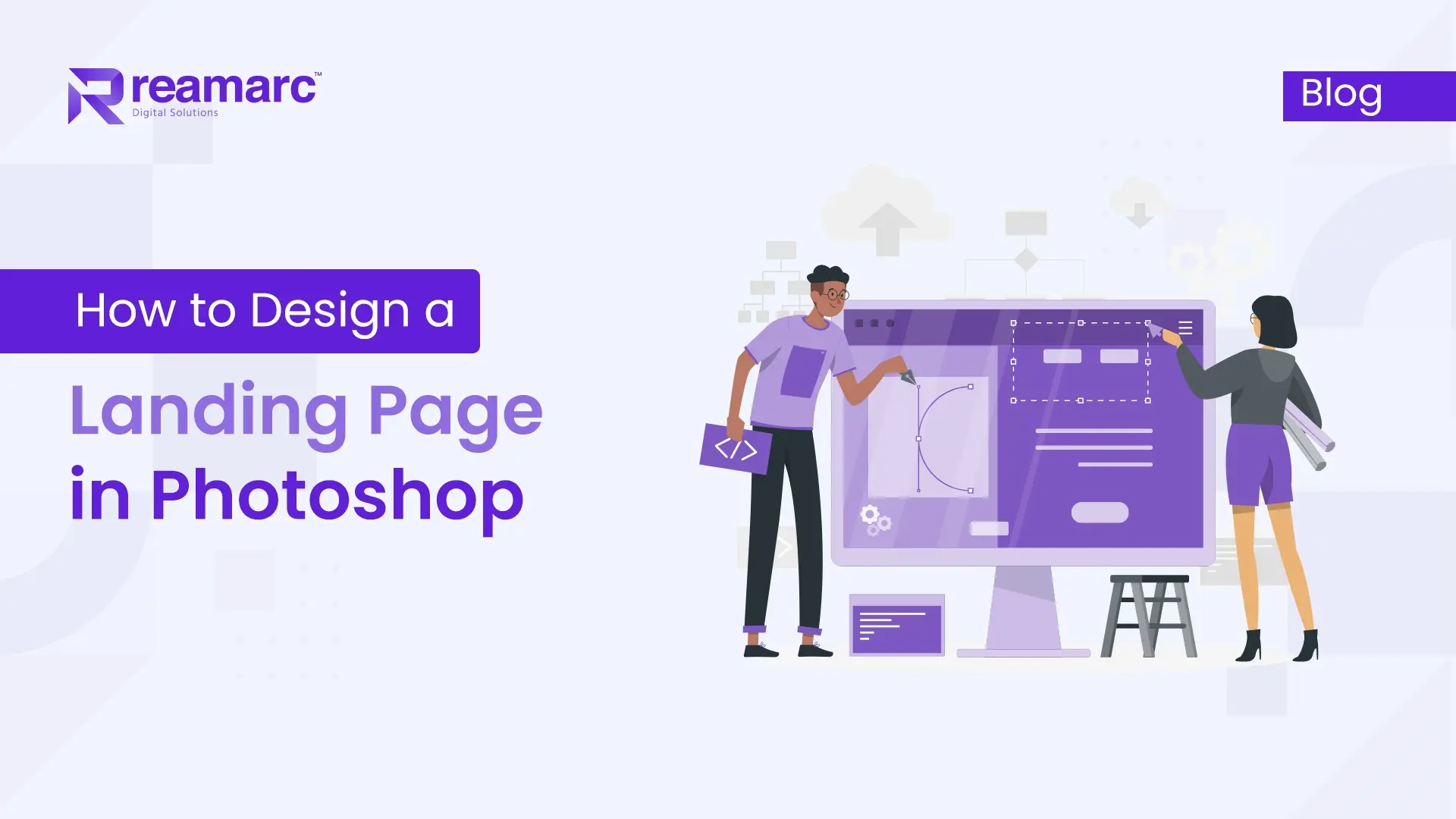
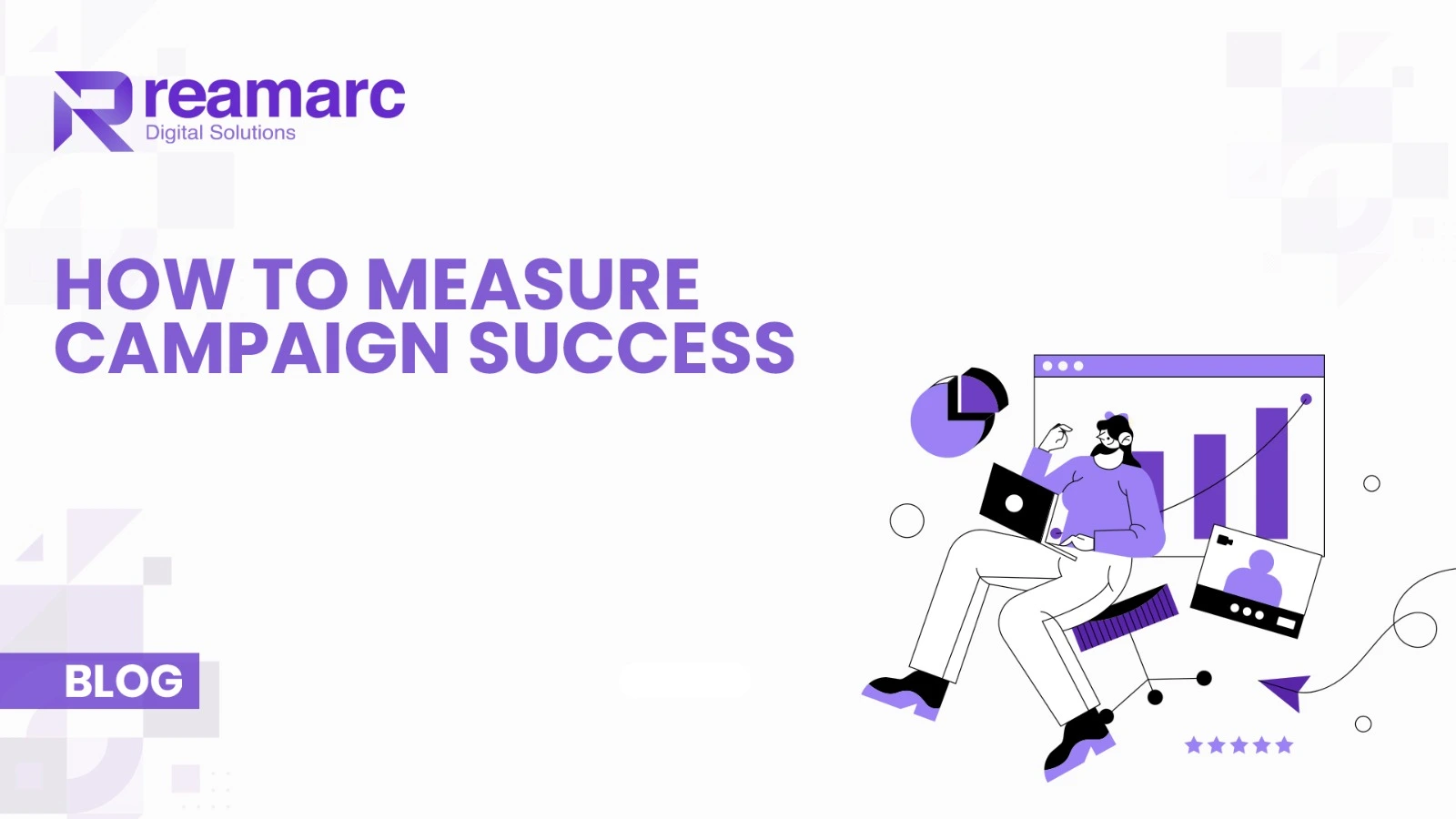
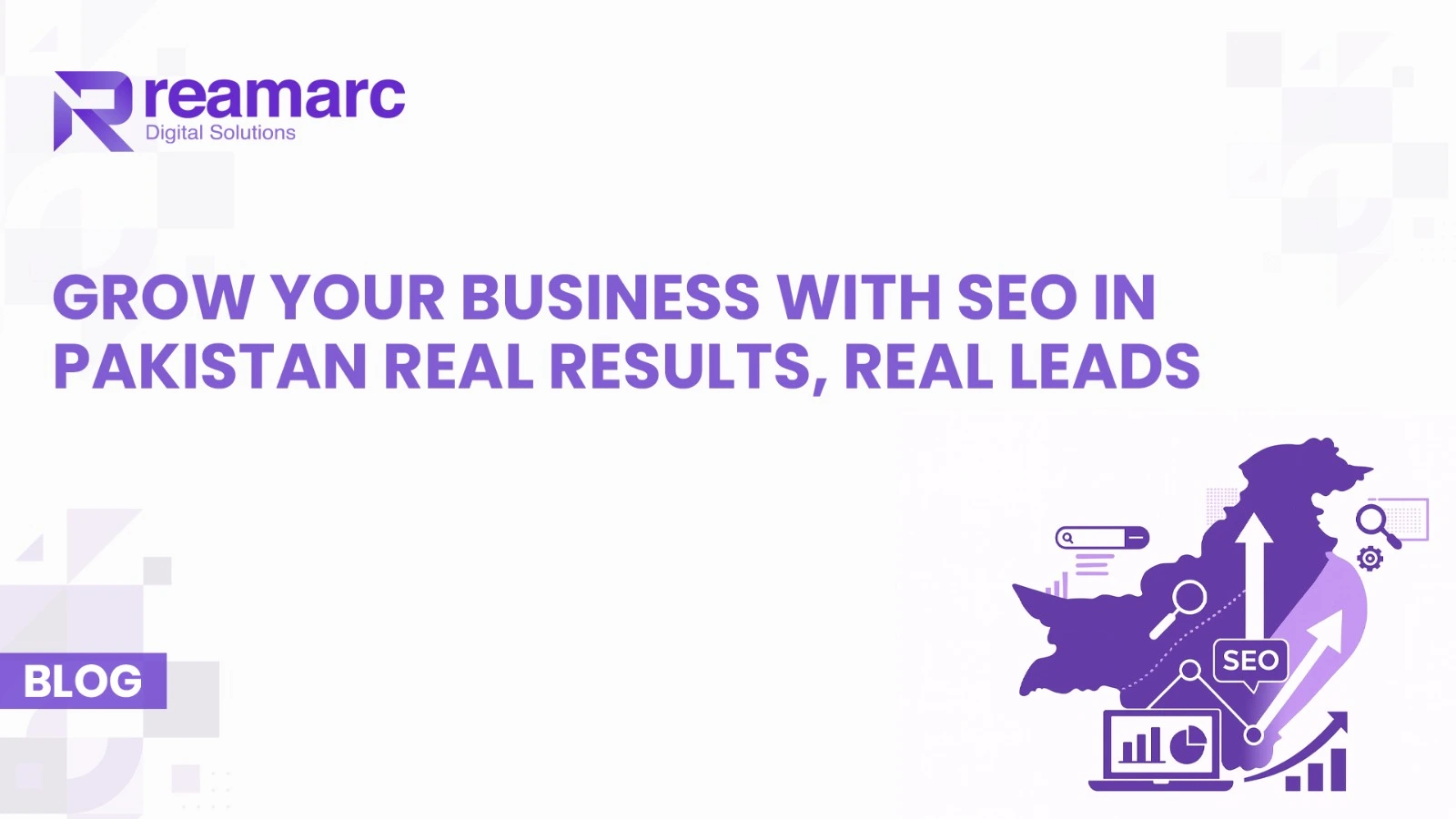
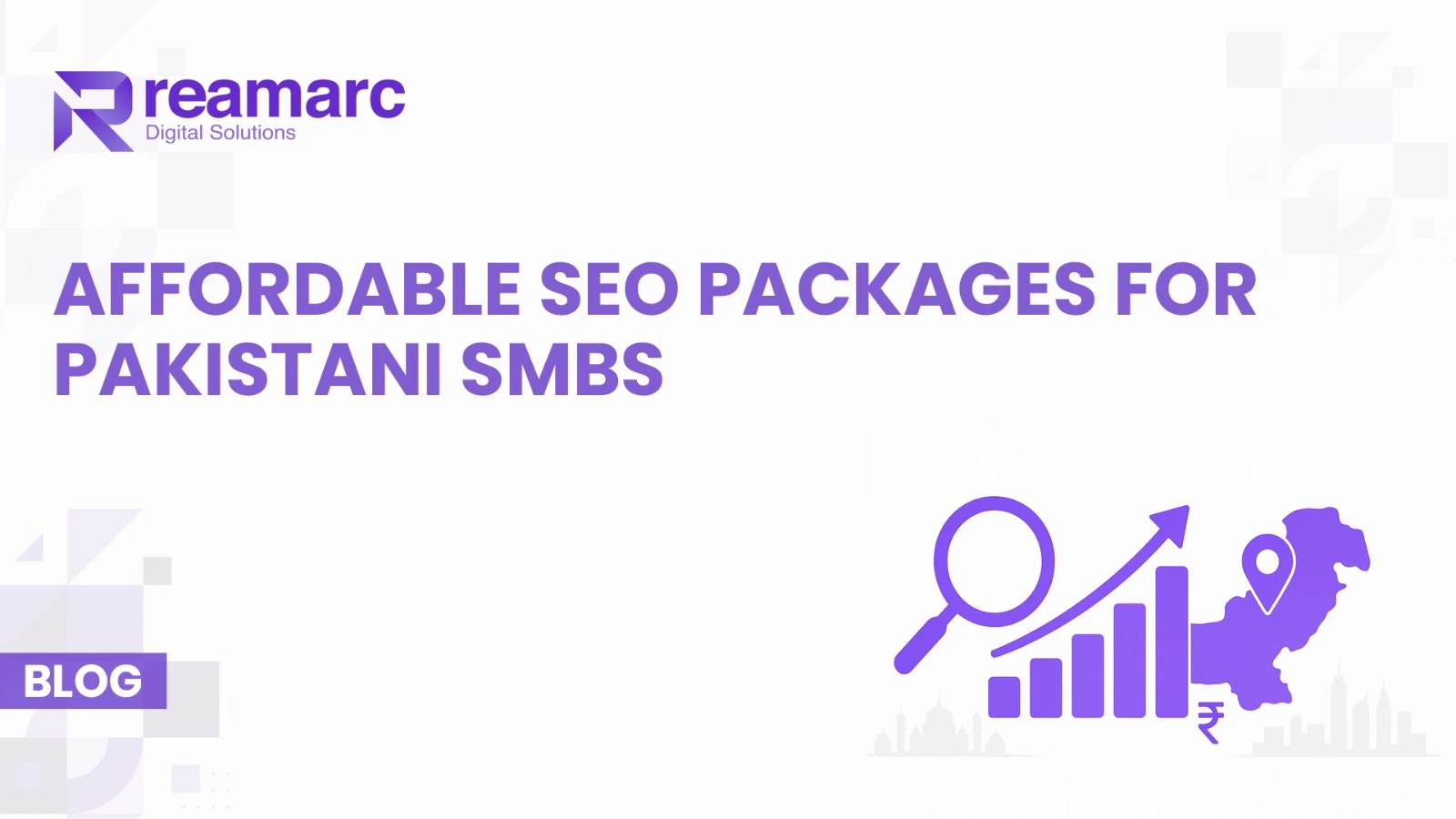
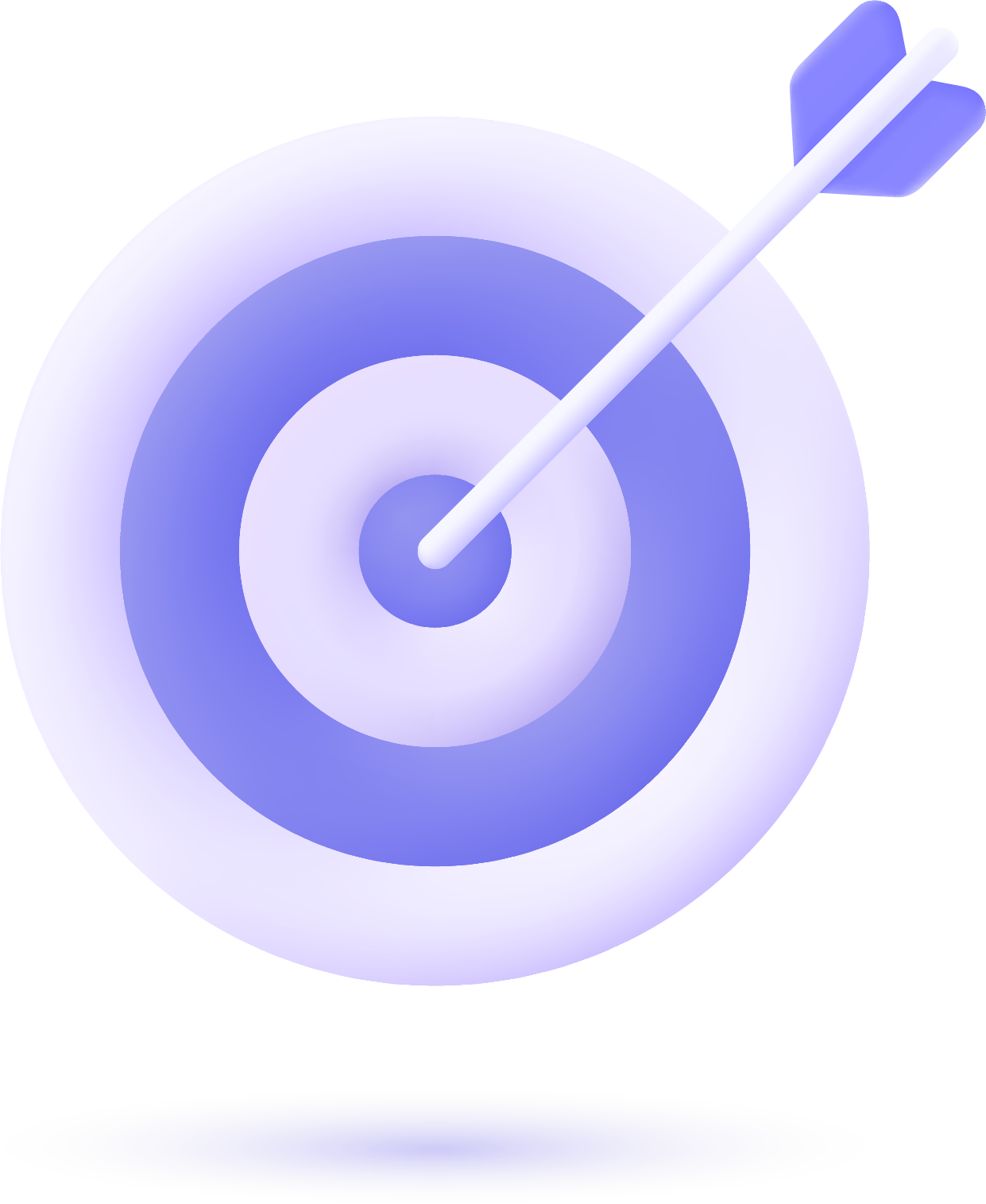
What do you think?
Discover a world of entertainment with [url=https://777bet-live.com/]777 bet casino[/url], where unforgettable gaming moments and big wins await you!
Users can navigate the site with ease, finding their preferred betting options quickly.